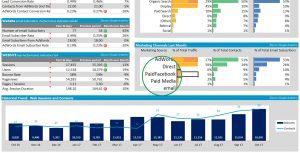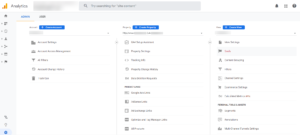Tracking advertising results can be a bit like following a paper airplane arc and swerve toward a target. Google Ads conversion tracking removes the swooping and swerving enabling you see what users do after they click on your ad; the pages they visit, the buttons they click, which business goals are achieved and much more.
With conversion tracking properly implemented you can quickly and unequivocally answer your most important questions:
- How many lead forms did we get (from Google Ads, Social Media, SEO, etc.)?
- How many sales were made?
- How many people signed up for your email list?
- And too many more things about your business marketing to list here.
This is the information you use to optimize your campaigns, ad groups, keywords, extensions and ads. You know exactly what is working and what isn’t.
In this article you will learn your Google Ads conversion tracking choices, the value of linking with Google Analytics and then how to import goals from Analytics to Google Ads.
Google Ads Conversion Tracking Choices
You actually have three choices when setting up Google Ads conversion tracking:
- Website: Tracks sales and other meaningful actions on your website
- Import: Conversions are imported from other systems, like Google Analytics
- Phone Calls: Tracks the use of calls from your ads.

Let’s take a closer look at each.
Website: Tracks sales and other meaningful actions on your website
This is my least favourite option because it only tracks Google Ads conversions, ignoring all other traffic sources, such as SEO, social media, etc. For that reason, I have never implemented this method of conversion tracking.
When to use Website Conversion Tracking
In my opinion… never.
Phone Calls: Tracks the use of calls from your ads
Google Ads phone call conversion tracking only tracks phone calls when people click on the phone number in your ad. It is common for mobile users to click the phone number in a Google Ad to contact the business. That’s a conversion! But remember, this method doesn’t bring them to your website.
Phone call conversion tracking should be used simultaneously with either the ‘Website’ method or the ‘Import’ method, which we’ll get into in a moment.
When to use phone call conversion tracking
In my opinion… always. Set this up when you use call extensions in Google Ads. Once you set call extensions or call-only ads, Google Ads automatically tracks calls.
Important: Phone call tracking can (and should) be set up with any other conversion tracking method, either Website or Import.
Import: Conversions are imported from Google Analytics
In my opinion, this is by far the best choice. It leaves little room for error (unlike the ‘Website’ option) and is relatively easy to implement.
‘Website’ (pasting conversion code into your website’s HTML code) appears deceptively simple but is fraught with technical potholes capable of ruining conversion tracking.
Here is a more in depth comparison of Importing from Google Analytics and the Website Tracking code option.
Import is a little more work to set up, but the rich data returned to you makes this option incredibly valuable. Here’s how to implement it:
Setting up Import Goals from Google Analytics
Google Ads conversion tracking actually begins with Google Analytics and Google Tag Manager, both of which are free products. These two tracking applications provide vital performance information for all your website traffic sources.
Presumably, you are using Google Ads to get more business. But you only know if Google Ads is producing that additional business if proper tracking is implemented. Any good tracking system also makes traffic source comparison easy; Google Ads’ performance should be compared to other sales channels, like social media, other advertising, SEO, and more.
Broadly speaking, with a little effort and time you can set up your tracking in three steps:
- Identify what you want people to do on your website.
- Tag website assets and set goals in Google Analytics.
- Set up your Google Ads conversion tracking.
Let’s take a closer look at each step.
Identify the actions you want people to take on your website
It sounds obvious. Your list probably includes having people to buy something, collecting sales leads, engaging with your business. This is where details matter—what website assets enable people to accomplish these goals? You probably have a form, email address, phone number, maybe even chat boxes. E-commerce sites have shopping cart buttons and payment processor sites people need to get to.
Take a moment to think about what you want people to do on your website and how that is handled. For example:
- Contact your business (by completing a form or clicking your phone number or email)
- Make a purchase (by clicking they buy button and going to the payment processor)
- Engage with your website (by spending five minutes on the site)
- Engage with your business (by subscribing to your email list)
- The list goes on. Your list may have different actions, but what’s important is that you make your list.
Set Goals in Google Analytics

Google Analytics is free website tracking software and the workhorse of your data’s organization. It may already be loaded on your website—many developers just add it as a good practice. However, most businesses have not done any setup, like setting goals, so they can retrieve interesting but useless information, such as numbers of page views, users, etc.
There’s nothing like data organized by specific, targeted actions to sharpen your decision-making focus. In a few clicks, you can quickly answer questions like:
- How many lead forms did we get (from Google Ads, Social Media, SEO, etc.)
- How many sales were made?
- How many people signed up for your email list?
- And too many more things about your business marketing to list here.
Literally, by clicking a few buttons those questions are answered!
The Role of Google Tag Manager
Google Tag Manager helps Google Analytics track actions taken on your website. By default, Google Analytics is built to count only when a website page changes. For example, when a user goes from your home page to your products / services page, and then to your Contact us page, it would track all three pages.
However, many important actions, like form completions, playing a video, clicking email links, etc. happen without a website page changing. If the web page does not change, the action is not tracked unless you use Google Tag Manger—it too is free.
Among the many things that Google Tag Manager tracks are the clicks on website assets that you have ‘tagged.’ Each ‘tag’ offers Google Analytics a set of instructions on how to store this data.
I highly recommend installing Google Tag Manager. It’s an awesome product that does so much more, but that’s another story.
With Google Tag Manger, you ‘tag’ your forms, email and phone links, videos, PDFs, and anything else you consider an important action. Tagging some website assets may require a developer to deal with web language and some scripting, but it’s usually pretty routine.

Set Goals in Google Analytics
With Google Tag Manger and Google Analytics working together, we must get into your Analytics and start ‘telling’ it about that list of actions you want people to take on your website. These are called ‘goals’ in Google Analytics. Setting them takes only a few minutes, and usually does not require a developer or any programming.
With your goals set in in Analytics, you’re ready to start tracking Google Ads’ performance, and the performance of any other digital sales and advertising channel you choose to use. We have two more steps in your performance set up; and they’re both easy.
Link your Google Analytics and Google Ads Accounts
Importing your Analytics Goals to your Google Ads conversions requires linking your Google Analytics and Google Ads accounts. Linking allows goals to be imported to your Ads’ account, which become your ‘conversions.’
Added benefits of linking
Linking the two applications saves the hassle of manually toggling between the two. Here’s how it works:
- Google Analytics sends valuable engagement information to Google Ads—Bounce rate, pages/session, time on site, and percentage of new sessions.
- Google Ads sends Google Analytics valuable click information—Clicks, CPC (cost per click) and total cost.
With Google Ads and Analytics linked, all you have to do is import the desired goals from Google Analytics into Ads.
It sounds like a lot, but it won’t take long. Besides, when you get the insights about your marketing investments, you will be glad you invested an hour or so setting up performance tracking.