You’ve invested a lot of time and money into your website so that it can attract new customers and generate leads and sales for your business. But do you know if it’s paying off? How much revenue has your website generated for you in the past week, month, or even year? If you are able to answer this, congratulations, you likely have conversion tracking set up. If not, this post is for you.
Conversion tracking is crucial to understanding how well your website is working for you. Below, I will explain what it is, how it works, and why it’s so important. Subsequent posts provide instructions to set up GA4 conversion tracking.
What is a Conversion
 Let’s start with what a conversion actually is. Simply put, a conversion is Google’s way of saying “people doing what you want them to do on your website.”
Let’s start with what a conversion actually is. Simply put, a conversion is Google’s way of saying “people doing what you want them to do on your website.”
For example, on an e-commerce website, a conversion would be when a customer places an order. On a lead generation website, a conversion can be completing a contact form, clicking on a phone number to call you, opening an online chat session, or clicking an email button to send you a message.
Each of these actions are conversions for your business through your website.
Why is Conversion Tracking so Important?
There’s a famous marketing expression you may have heard: “I know half my marketing is working; I just don’t know which half.” (John Wannamaker, July 11, 1838 – December 12, 1922)
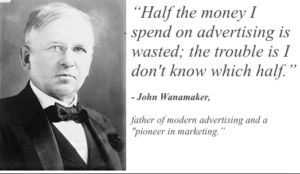
You don’t have to guess with conversion tracking
Thankfully, the website tracking software we have today takes that guesswork away and gives you a clear picture of your website data, so you can see exactly which advertising and traffic sources are generating sales.
That information is captured by two free products working together on your website: Google Analytics and Google Tag Manager.
Google Analytics
Google Analytics is free website tracking software that can tell you where your website traffic comes from, which devices people are using when they visit your website, what buttons they click, which pages they view, and a lot more.
Using the data from Google Analytics will allow you to make informed decisions about your online marketing programs, because you’ll be able to see what’s working and what isn’t.
Although Google Analytics is a very useful and powerful tool, it’s not perfect on its own. It’s built to record clicks, page views, and many other actions visitors take on your website, but it isn’t good at providing specific information about what the actions actually mean. For example, if a phone number is clicked, Google Analytics will tell you there was a click, but not that it was on the phone number. For this information, you need to also set up tags.
Google Analytics Plays Tag with Website Assets
Simply put, tags are pieces of code with filing instructions for Google Analytics. When any action, or asset, you want to track on your website is given a tag, you’re telling Google Analytics exactly what the action is, and in turn, Google Analytics can give you concrete data on how often those actions were taken on your site.
Tagging Website Assets Drives Conversion Tracking
Tags provide instructions to Google Analytics on how you want the click data stored. But it hasn’t always been easy.
It used to be a lot more technical to configure tags, because it involved inserting code directly into the website’s html code. As a result, tagging consumed a lot of web developers’ time because each individual asset required a tag. For example, if your website displayed your phone number in 10 different places, you would need to configure 10 tags. This also applied to each appearance of videos, forms, and any other valuable asset on your site.
Too many tags can make the website run much slower. It’s a little like running a 100-meter dash with a sack of potatoes tied to your ankles.
Google Tag Manager – the Conversion Tracker’s Best Friend
Google Tag Manager is a powerful and versatile free product that allows you to track just about anything on your site without the added bloat of injected code. It’s also a lot easier to set up and use.
Once it’s installed on each of your website pages, Google Tag Manager lets you create tags that capture click data from every asset you configure. This data is sent to your Google Analytics, so it can be read in a way that makes sense. For example, you will know a specific phone number was clicked or a form completed.
Instructions on how to configure Google Tag Manager to capture specific data about clicks on individual assets is covered in another post.


