Google Ads settings can give your campaigns a lot of power and significantly improve performance—or they can completely derail your campaign and get very expensive very quick.
Some of these settings are ‘set and forget,’ so we tend not to think about them unless there’s a problem.
Here are a few examples I’ve seen where incorrect settings sucked daily budgets into oblivion:
- Spending $200 in an hour on clicks from Albania when the target geography was Ottawa, Canada.
- Exhausting your daily budget during the day, when your target market shops in evenings and nights.
- Not knowing if your advertising is getting any results at all.
- Showing your ads on the wrong network.
It’s easy to take these settings for granted; they’re not things we look at every day in our busy lives. We often assume they’re correct and working until we notice something wrong.
Occasionally, it’s a good idea to give your Google Ads settings a check, if for no other reason than to make sure they’re not sucking money out of your daily budget.
Locations where your ads are showing
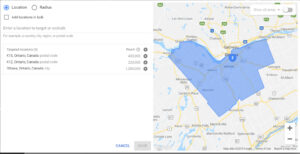 You could have an incredibly compelling ad, but if it’s showing in the wrong location, it’s useless. One of my customers couldn’t understand why their daily budget was consistently exhausted before noon. It turned our their ads were running in Albania. They were spending about $50/day (for 50 days!) on ads that weren’t even reaching their target market!
You could have an incredibly compelling ad, but if it’s showing in the wrong location, it’s useless. One of my customers couldn’t understand why their daily budget was consistently exhausted before noon. It turned our their ads were running in Albania. They were spending about $50/day (for 50 days!) on ads that weren’t even reaching their target market!
The fix was simple: Go into ‘Campaign Settings’ and set location to the customer’s targeted geography—in this case, Ontario, Canada. Once this was done, their budget lasted all day, and they were getting lots more sales.
How to check your locations:
Go to the campaign you want to check.
On the right menu, click ‘Settings.’
Click locations. If there are corrections to be made, click the pencil and follow the prompts.
Days and Hours Your Ads Can Run
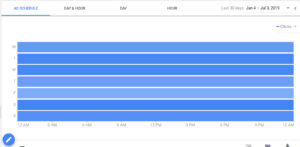 Running ads 24 hours a day can get expensive, especially if most of your clicks come in the evening and your budget is exhausted during the day.
Running ads 24 hours a day can get expensive, especially if most of your clicks come in the evening and your budget is exhausted during the day.
One E-commerce customer was getting very few sales, until we changed the hours of their ads to evening and middle of the night—that’s when their target market liked to shop. Run your ads when your customers most likely to be looking for you.
How to set your Days and Hours
Select your Campaign.
On the side menu, click ‘Ad Schedule.’ The days of the week and the times your ads are showing will appear.
Select the pencil below that chart and then pick your days and times to your ads to appear.
Networks Where Your Ads are Showing
Google offers lots of networks: Search, display, video, Gmail, etc. Make sure you are on the network you want. I’ve seen many accounts showing ads on the display network because the account owners inadvertently clicked Search Network with Display Select. Make sure the network(s) of your choice are what you have turned on.
How to set up your networks
Select your campaign.
On the right menu, select ‘Settings.’
Select Network.
Google Ads Conversion Tracking
Make sure you have Conversion Tracking set up. Conversions are what you want people to do on your website: Buy something, complete a form, sign up for your email list, etc. If you don’t have conversion tracking properly implemented, it’s like driving without a rear view mirror. You simply don’t know if your advertising is working, or at least which half of your advertising is working.
Here’s an article to help you set up your conversion tracking.
Summary
It’s easy to take Google Ads settings for granted, but a quick check can save you a lot of money and significantly improve performance.



